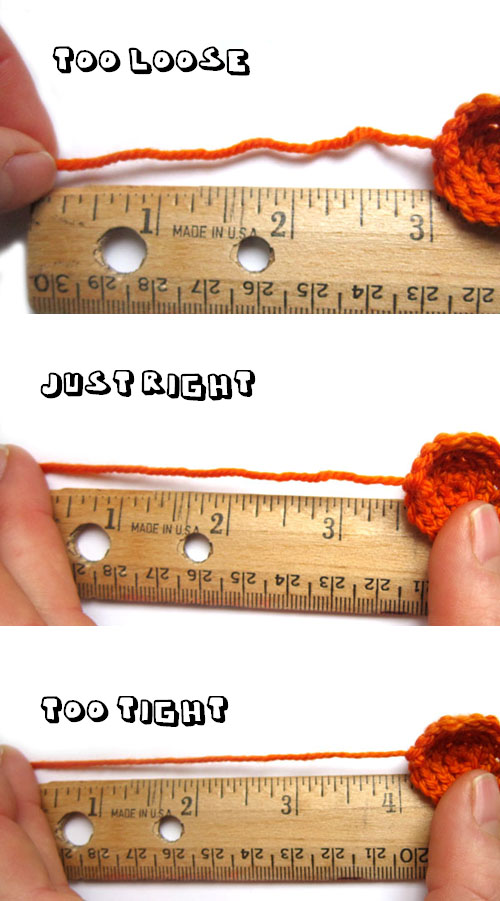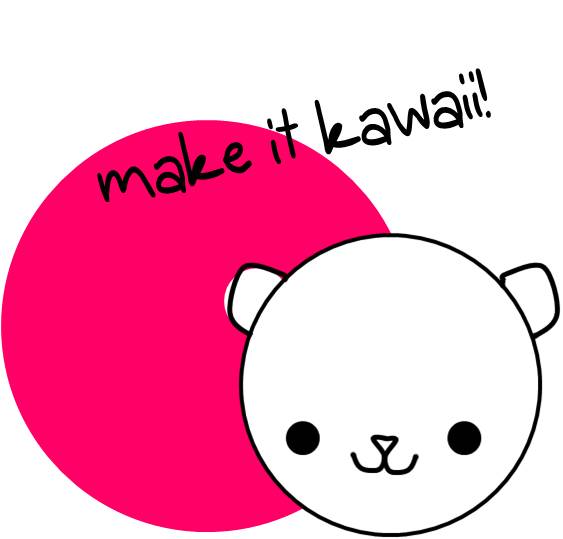This post was originally published 5/21/2012… but 4 years later, this is still some of my best advice! Follow these steps to get your stash organized!
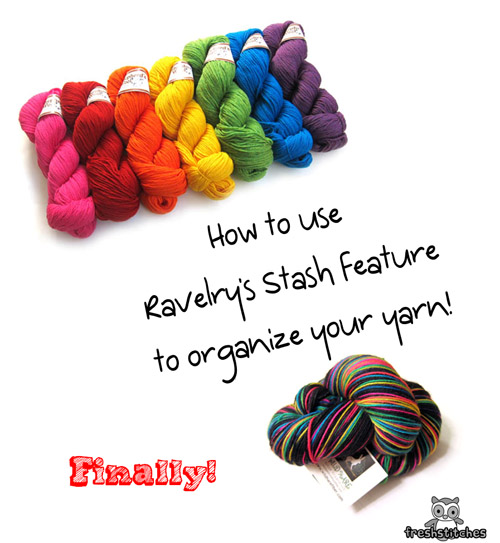
You’ll also be interested in reading:
If you’re a Ravelry-user, you’ve probably seen the ‘Stash’ button (underneath ‘my notebook’)… but do you use it?
You should! In this post, I’ll tell you why I love storing my Stash on Ravelry, and I’ll walk you through the basics of how to use it. Just put in a bit of time up front, and you’ll have a super-organized stash that your yarny-friends will be envious of!
Reasons to Use Ravelry’s Stash
Why should you go through all of the work of uploading your yarns into the Ravelry database? Seems like a lot of trouble, huh?
Here are a few reasons why I think it’s worth your while:
- No matter how large your stash is, storing it in Ravelry’s online database makes it easy to sort and search… no more digging through tubs in your basement to see if you have any pink laceweight yarn.
- The stash is integrated into other features on Ravelry, meaning you can search through patterns based on what’s in your current stash.
- When it’s time to do spring-cleaning, it’s easy to list your undesired yarn stock as ‘for sale/trade’.
The Basics of Putting your Stash on Ravlery
Let’s start at the start. Under ‘My Notebook’, click on ‘Stash’:
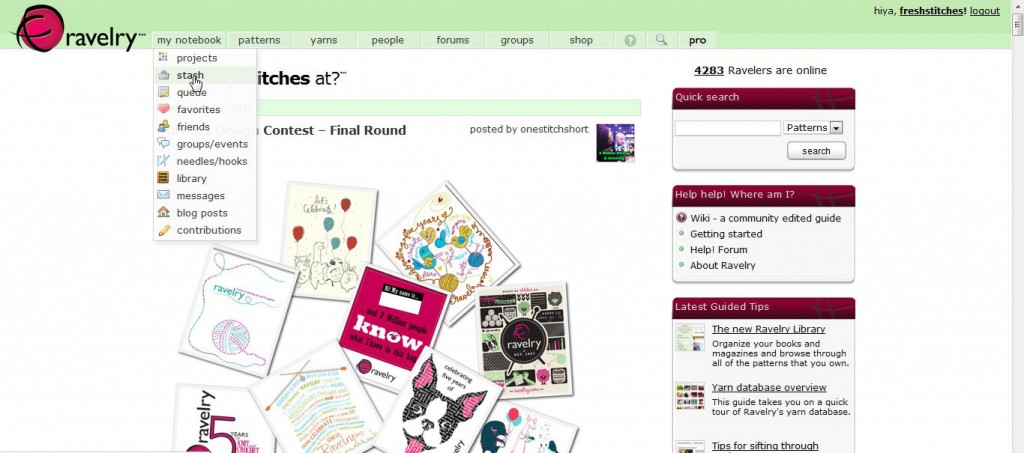
You’ll go straight to your Stash Page (yours will be empty if you haven’t added anything yet, but I’ve got yarns in mine!):
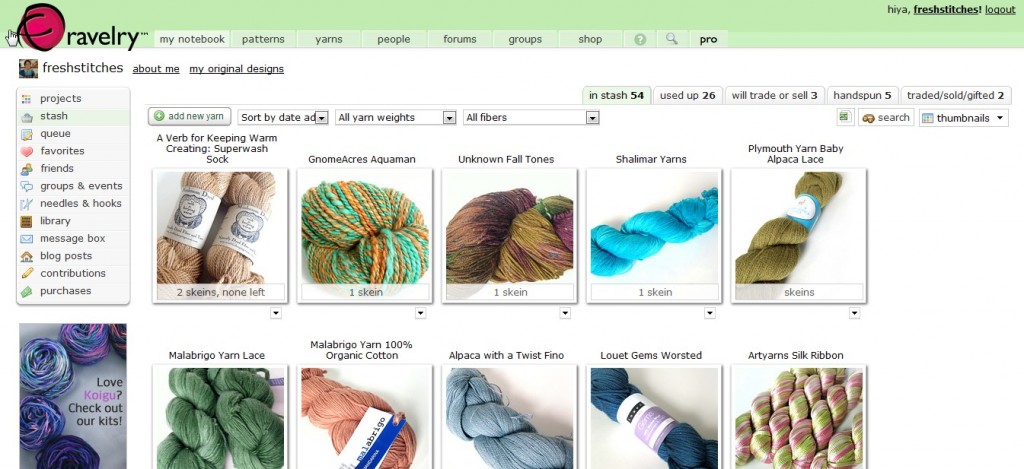
Have a yarn you want to add? Click the ‘Add New Yarn’ button and add whatever information you’d like. I like to put a picture in, but that’s not necessary. To get the best use of the stash feature, be sure to enter the name of the yarn, number of skeins you have and color.
How to Search through your Stash
Okay, so you’ve uploaded the yarns that you have… how do you search through them? Easy-peasy!
Let’s look at our main screen, again:
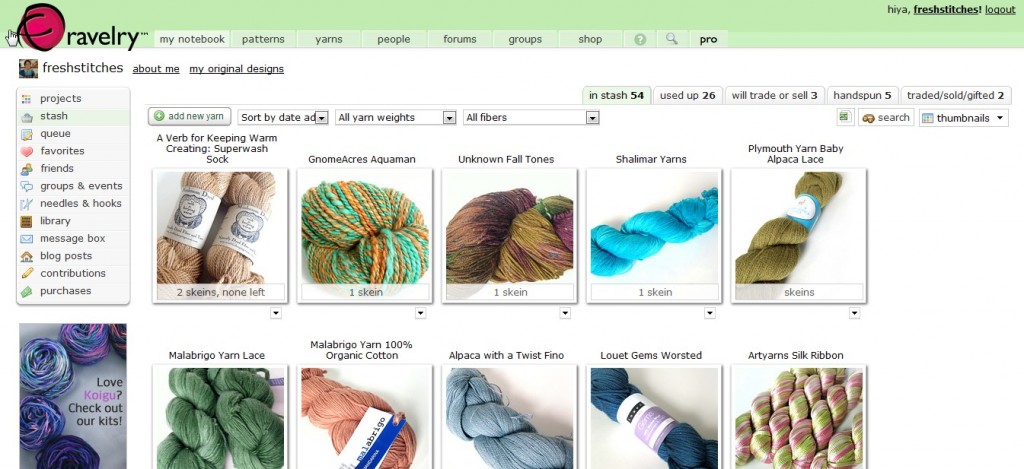
Look to the right of the ‘Add New Yarn’ button… that’s where you do your searching! You can search by ‘Date Acquired, ‘Yarn Weight’ (i.e. do you have any bulky-weight yarn?) or ‘Fiber’.
Let’s say I’m trying to find out if I have any yarns that contain cotton… I just select ‘Contains Cotton’ from the ‘Fiber’ drop-down menu:
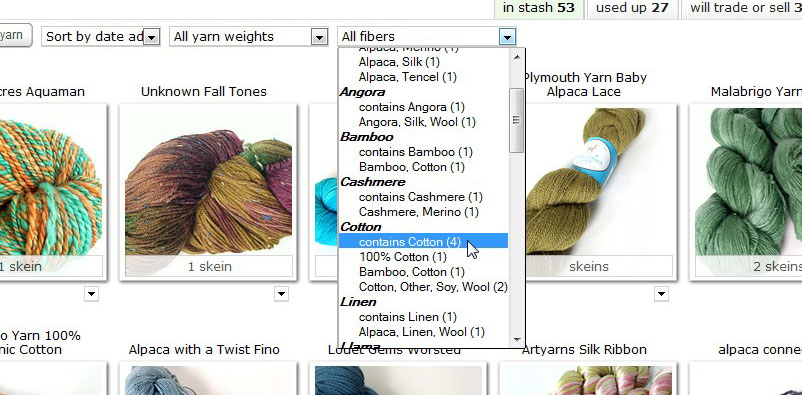
Looks like I have 4! When I click on that selection, those yarns come up on my screen and I can browse them for further info.
Searching Patterns with your Stash in mind
Now, we’ve all done the search for patterns… but did you know that you can restrict your search to patterns that you already have the yarn for?!? Talk about a time-saver!
To do this, you’ll need to click ‘Pattern Browser & Advanced Search’:
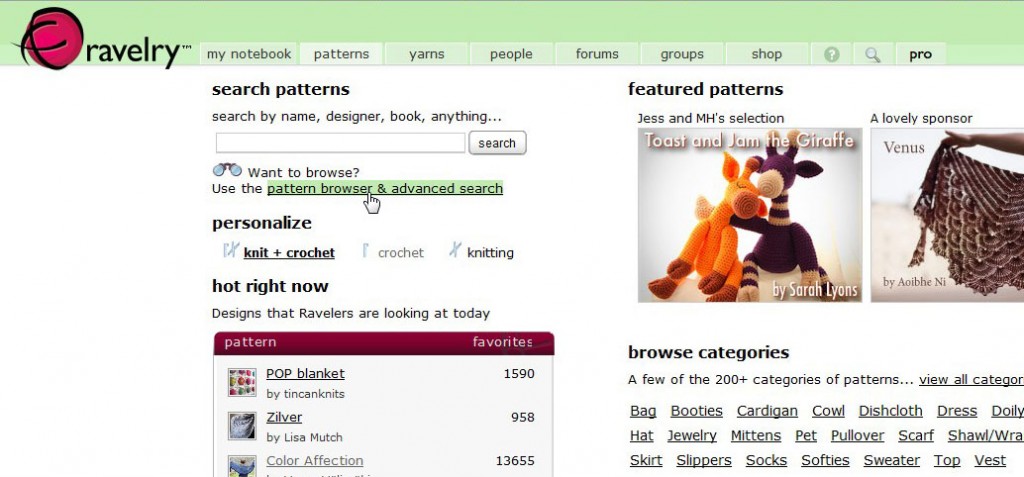
Here, you can enter lots of criteria… but what’s important to us is restricting your search to yarns you have in your stash.
Scroll down, looking on the left, until you see the ‘My Notebook’ header. Click ‘Yarns in my Stash’, and the search will bring up all of the patterns you can make!
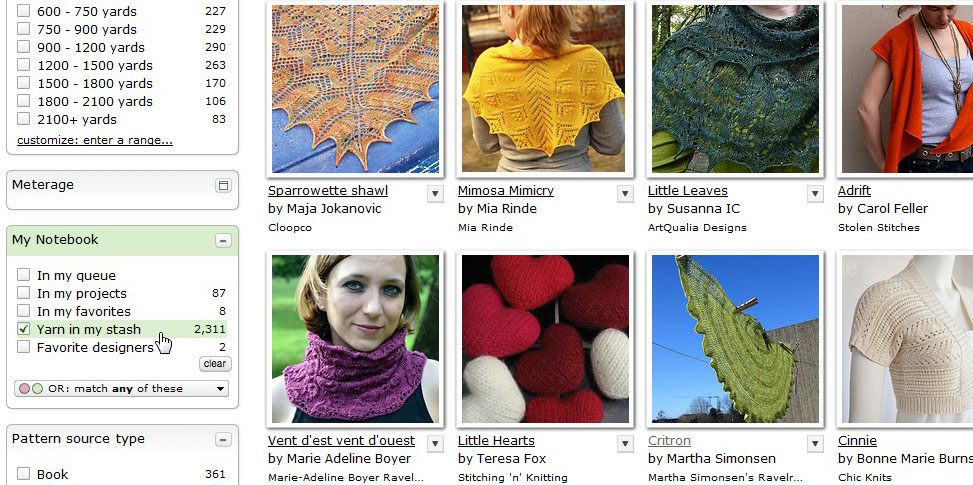
Isn’t that great?
Using your Stash in your Projects
Once you’re using the Stash feature, you’ll want to keep it up-to-date. So, when you start a new project, make use of the ‘use stash yarn’ option:
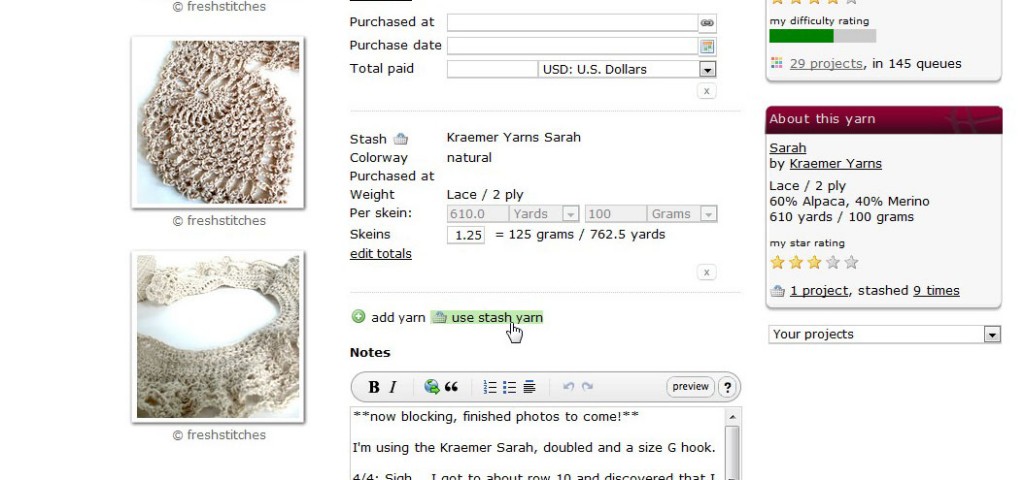
Doing this does 2 things:
- It automatically updates the amount of yarn in your stash
- It lists detailed information about your yarn (color, dye lot, purchase date) in your project
Listing your Yarn for Sale/Trade
Sometimes, you’re looking to clean out your yarn stash. No problem! It’s easy to list your yarn for sale to other Ravelry-users. Edit the information about your particular yarn, and select ‘Will Trade or Sell’:
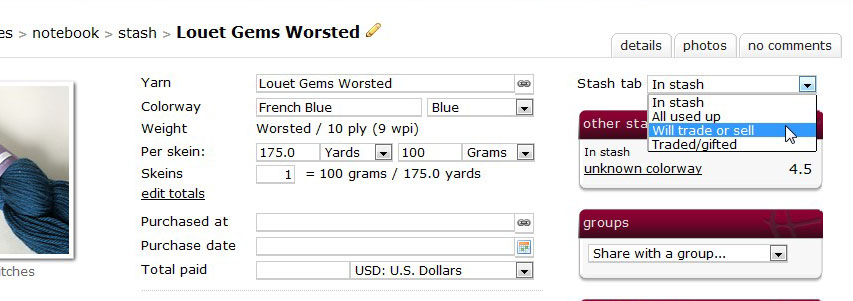
If you want added exposure, share your yarn with some groups where you think people may be interested.
Get Started!
Are you encouraged to list your stash online, yet?
Those of you who have giant stashes, here’s one more helpful bit of information:
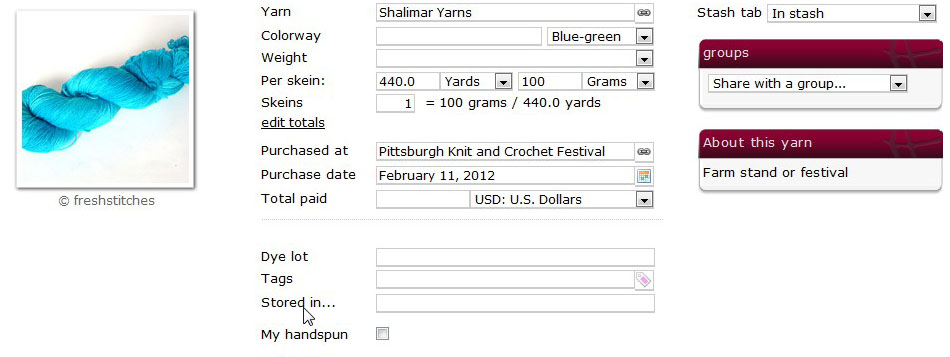
See that line next to my cursor? You can use the ‘Stored In’ line to add information about where a particular skein is stored (i.e. the blue storage tub under the guest bed) in real life!
Happy organizing!



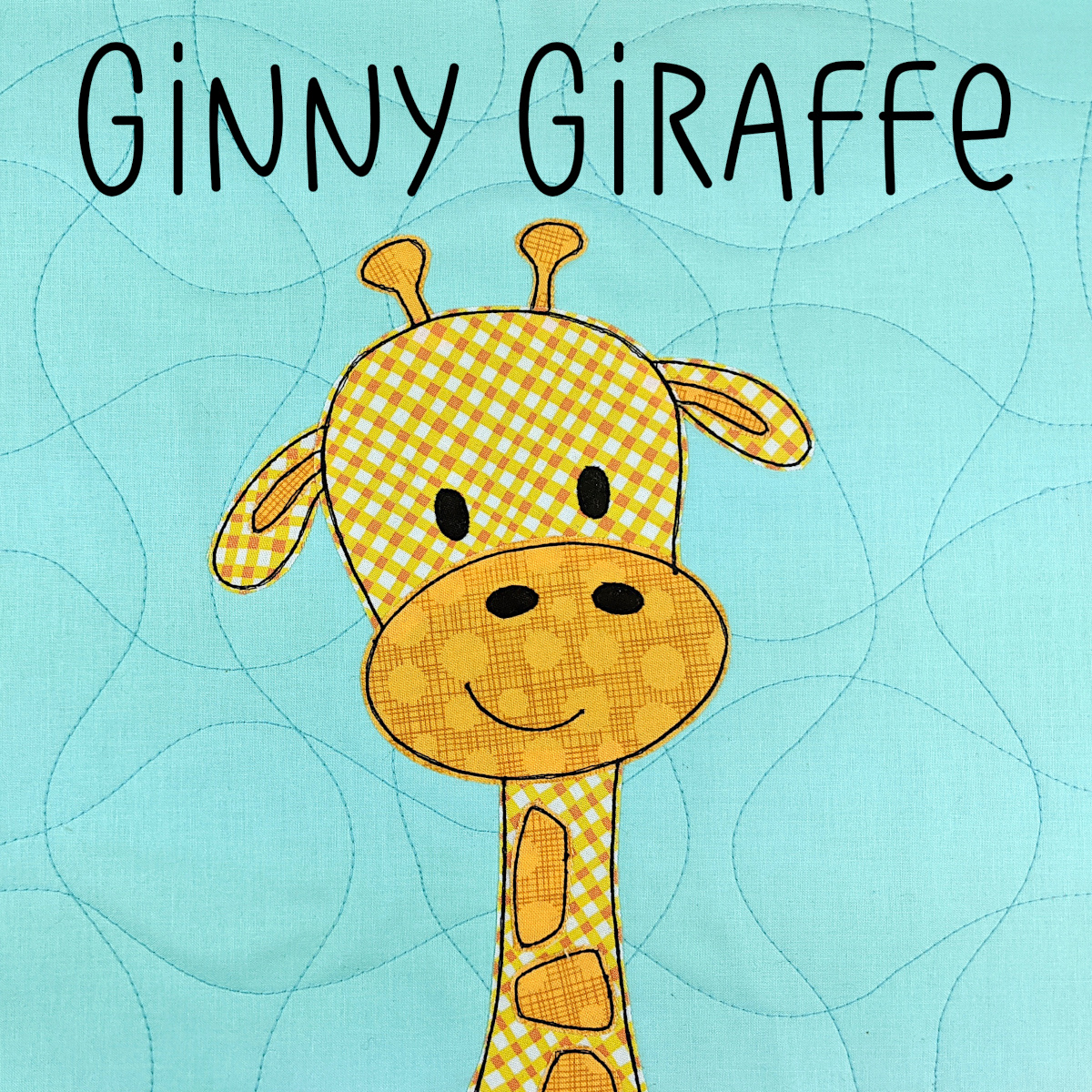


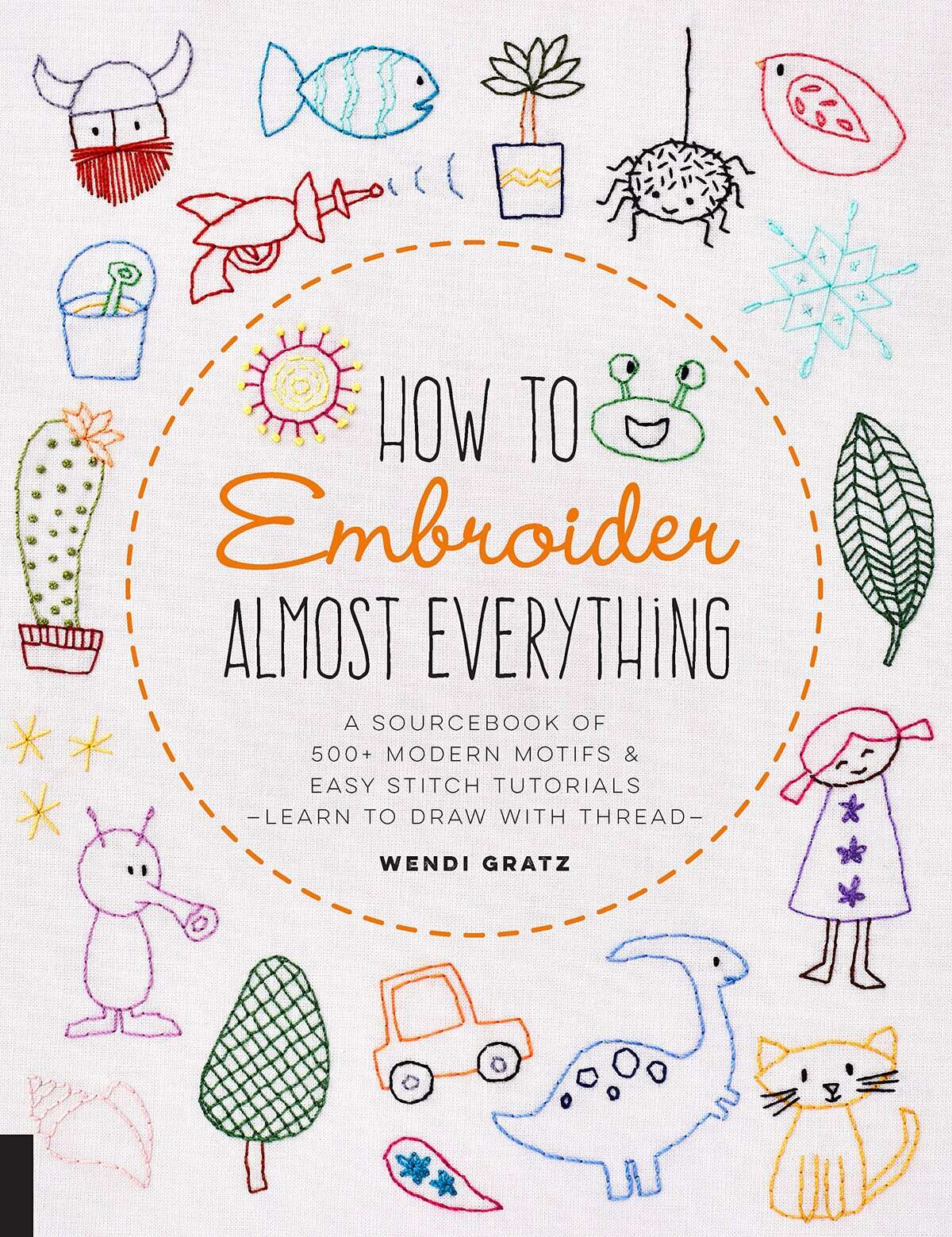





 Don’t turn your work! You’re going to crochet the second round going around just the way you’ve been going. The hardest part about crocheting the second round is finding the next stitch you should use. I’ve highlighted the next stitch in red:
Don’t turn your work! You’re going to crochet the second round going around just the way you’ve been going. The hardest part about crocheting the second round is finding the next stitch you should use. I’ve highlighted the next stitch in red:
 So, now I know what my next stitch is! What is that little weird extra bit that might trick you into being a stitch? The arrow is pointing to that weird piece in this picture:
So, now I know what my next stitch is! What is that little weird extra bit that might trick you into being a stitch? The arrow is pointing to that weird piece in this picture:

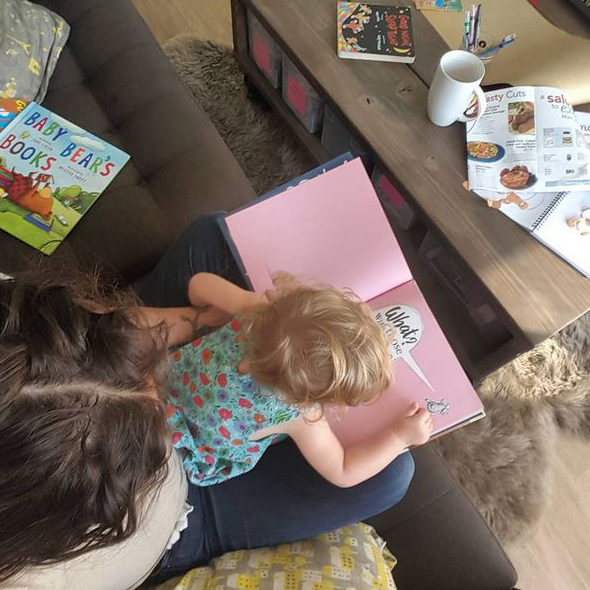

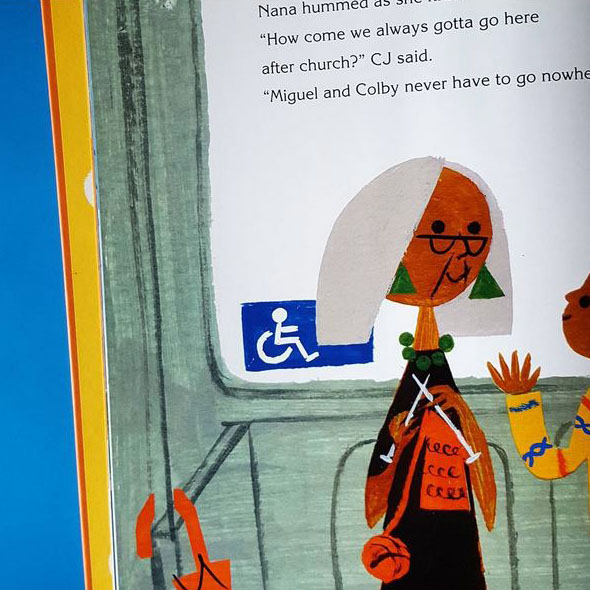
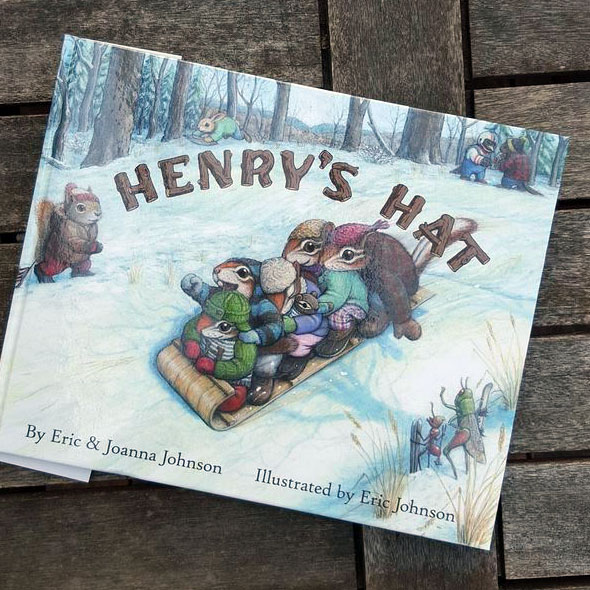





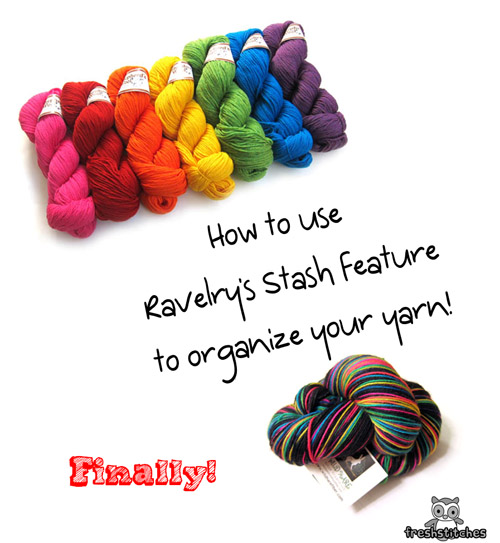
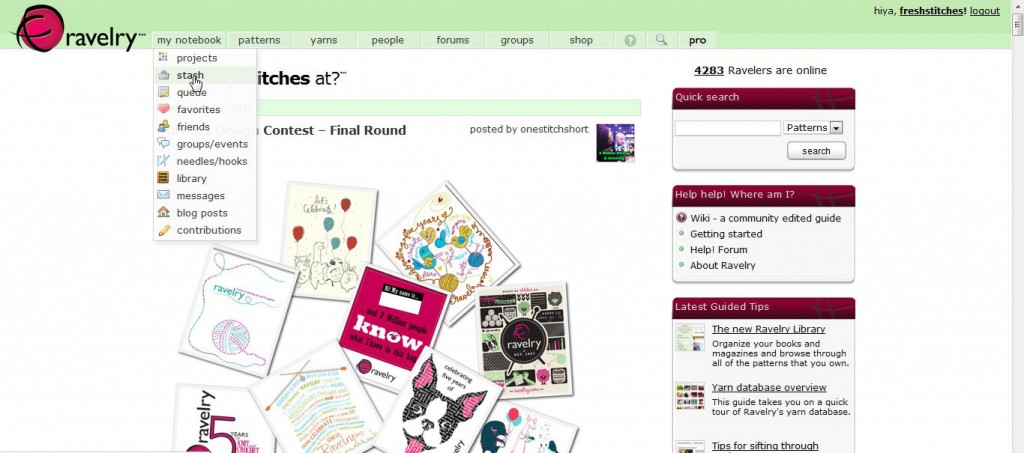
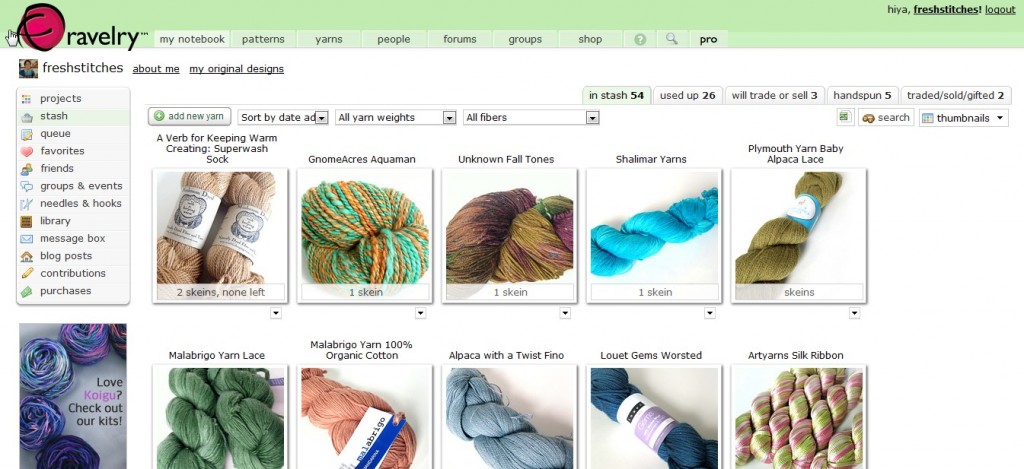
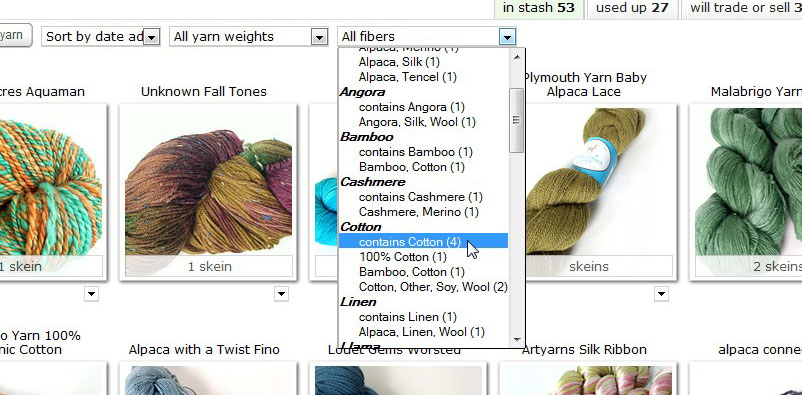
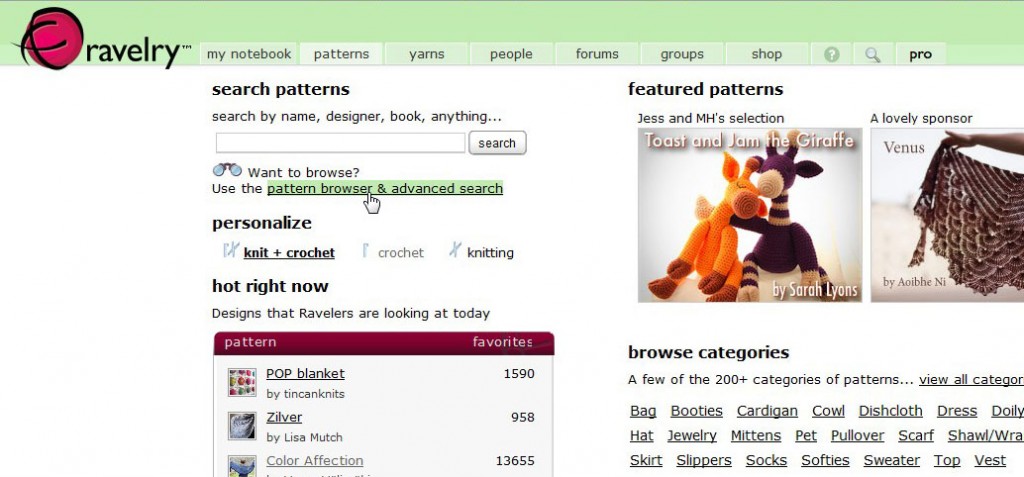
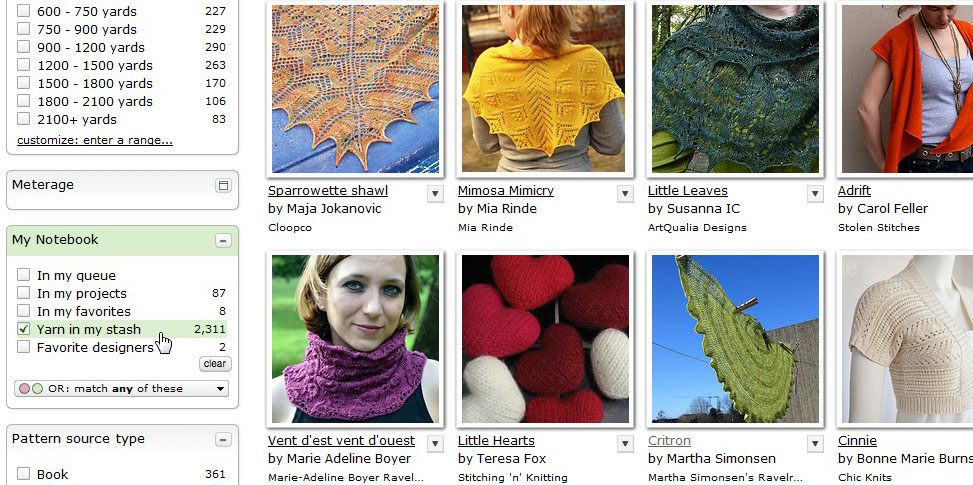
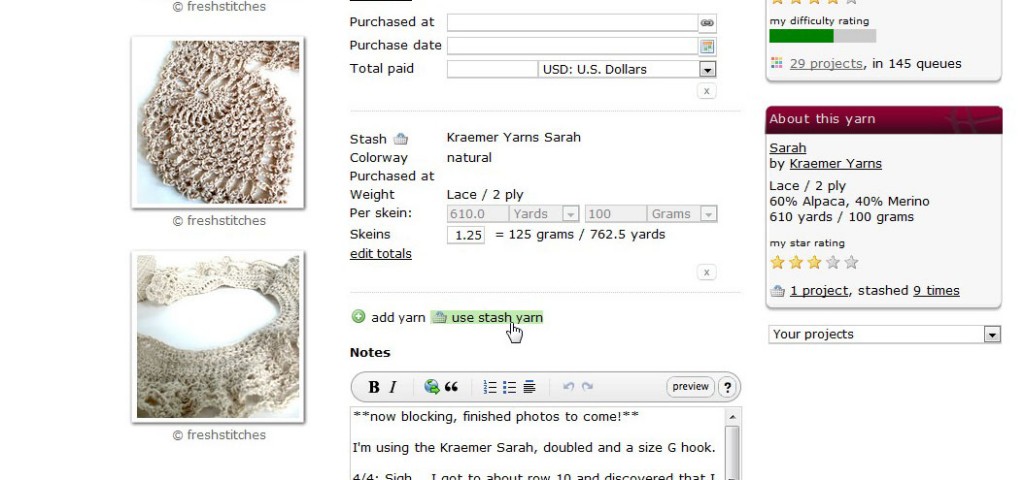
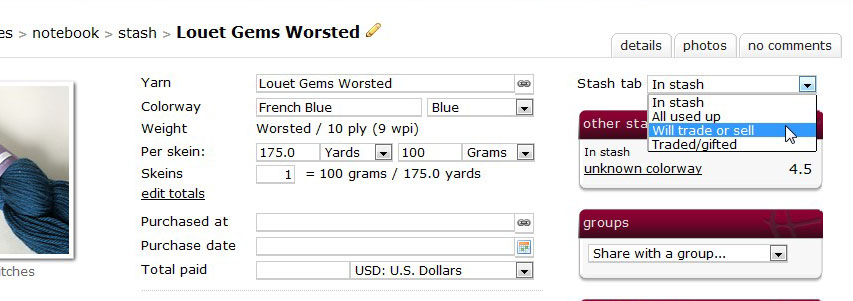
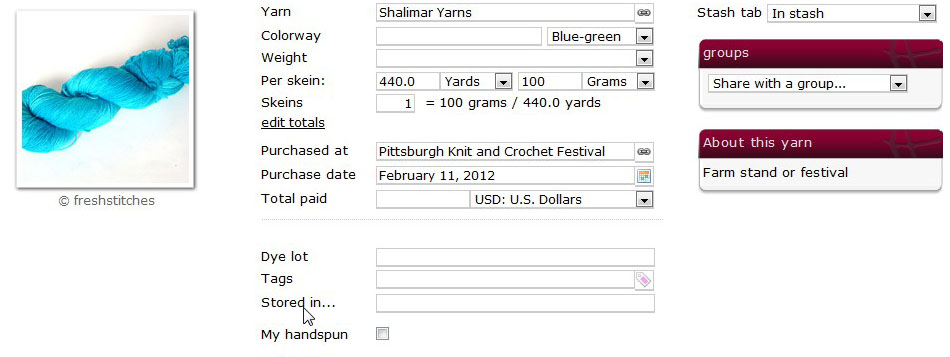



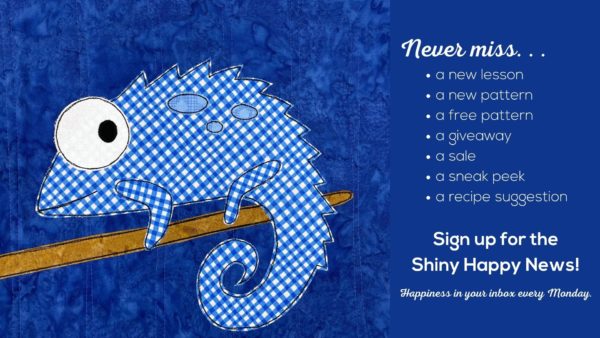
 I’ll show you!
I’ll show you!