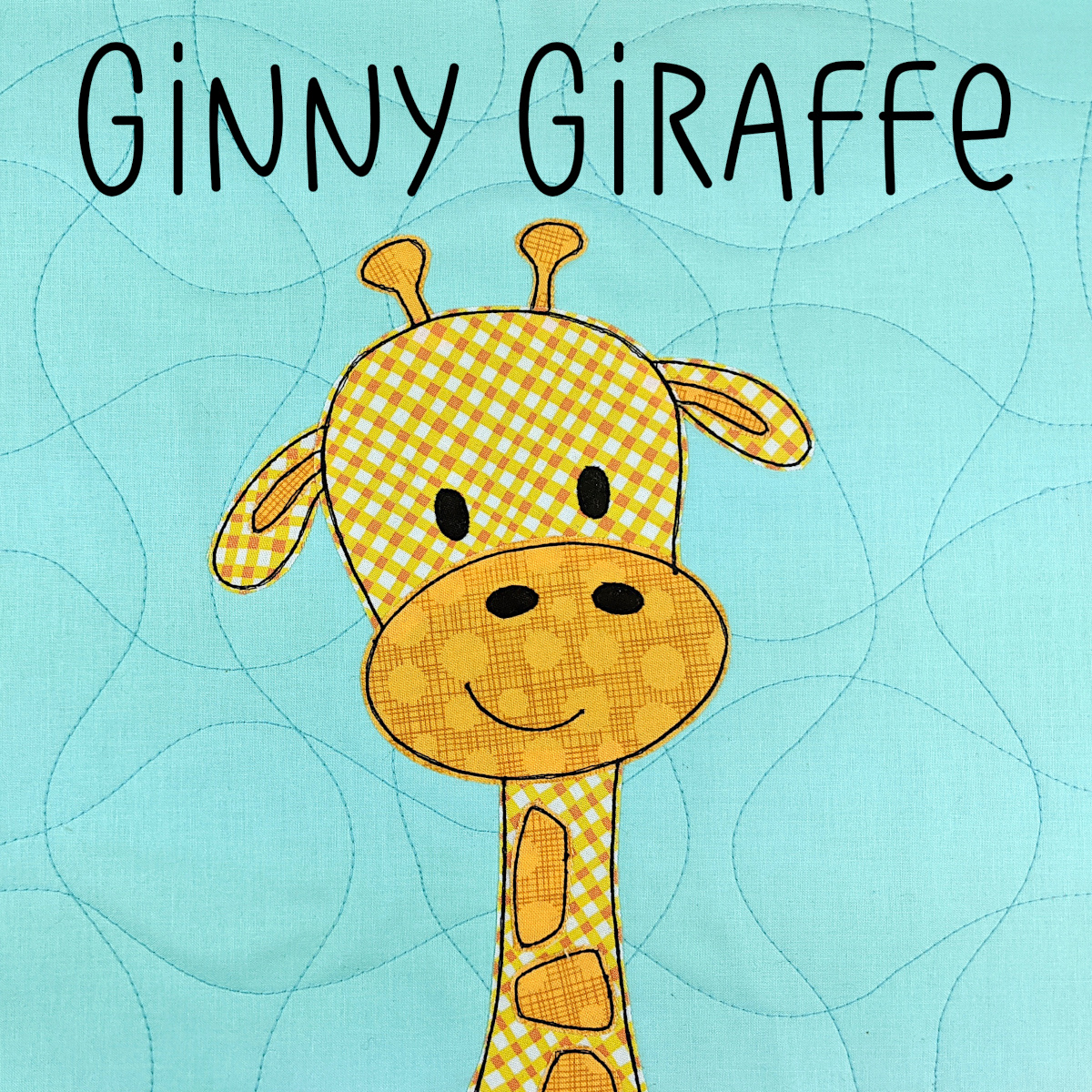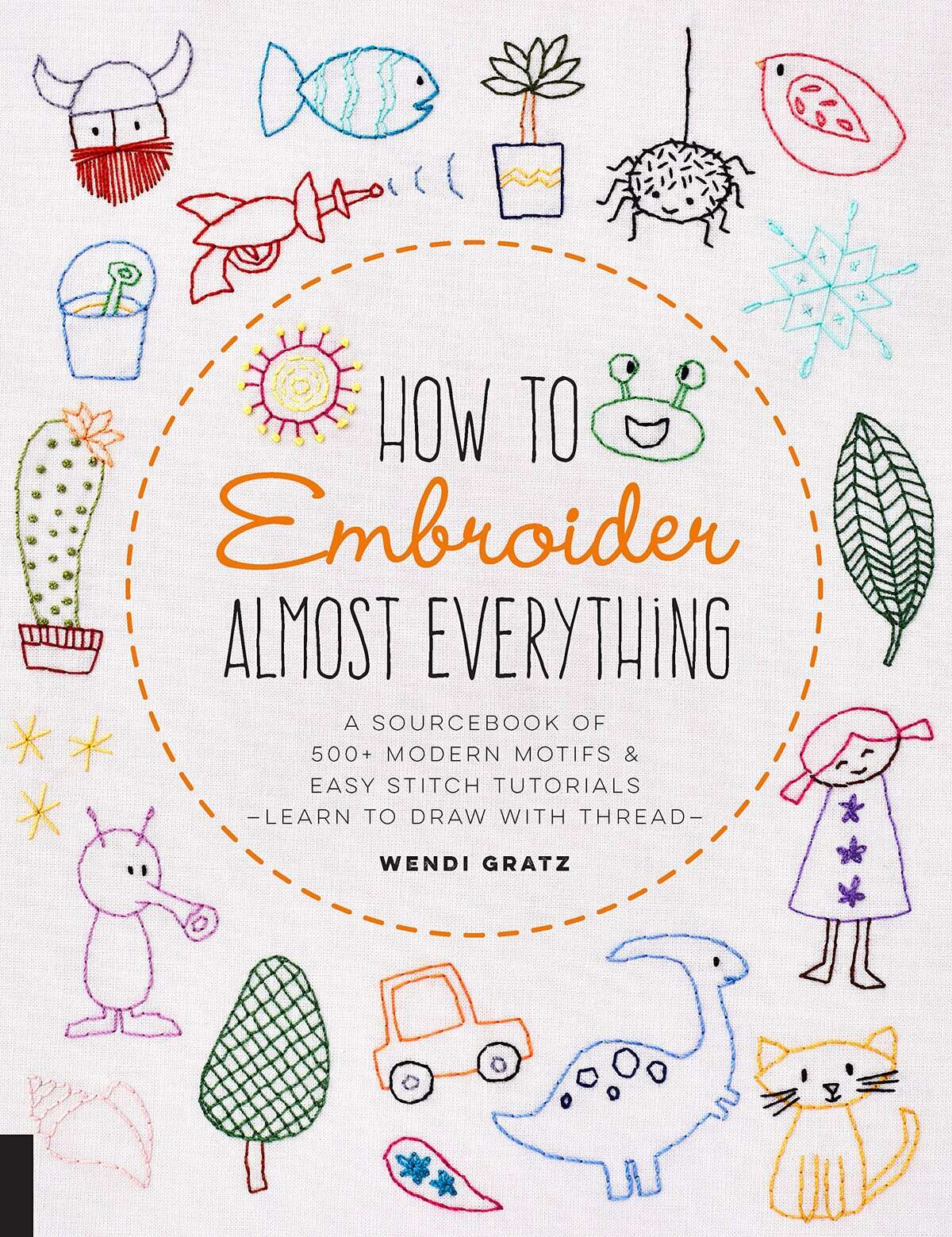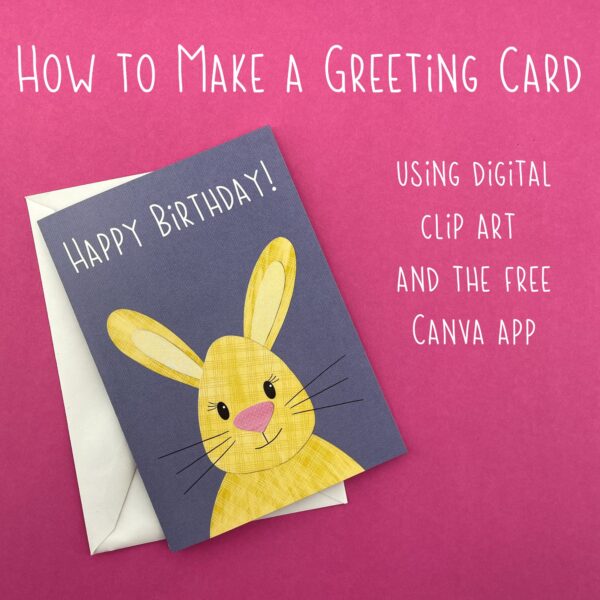
Let’s make greeting cards using digital clip art and the free version of the Canva app!
I’ve been making clip art of some of my designs for a while now. Mostly the idea was that you could use them to print some art to complement the quilts you make. Maybe you made a Woodland Critters quilt and now you want a matching bear and raccoon to hang on the wall over the bed. Or maybe you made a Lovable Mutts quilt for a new baby and you want to print a matching gift card to go with it.
But maybe you want to make something I haven’t anticipated yet. Maybe you’re not a quilter at all but you want to throw a zoo-themed shower and you want to use my safari animals for the invitations and decorations. Or you like the design but with the background was a different color. For you I also include a PNG with a transparent background in your download files. That lets you make things like stickers or T-shirt iron-ons – and it also lets you layer the image over any color background.
The next step, of course, is to show you how you can make all kinds of things with that digital clip art – preferably using tools that are inexpensive or free. 😁
So here we are at the first of these new tutorials! I’m going to show you how to make a standard greeting card using digital clip art and the free Canva app.
This is a long video because it’s also an introduction to Canva. Here’s a quick overview of what you’ll learn. . .
- how to use a template to start a new Canva design
- how to layer in a background texture
- how to color that background texture
- how to layer the PNG clip art over that background
- how to add and customize text
I like videos for learning, but I really like when there’s a visual reference I can refer to without having to go searching through the video to track down little details. So here’s a quick key to where you’ll find all the commands in Canva. You can click on the image to open it bigger.

That column on the left is where you start if you want to add anything to your project – stock images, uploaded images, text, shapes, music, and more.
The row across the top only shows up when you select an element in your project – like the text box I’ve clicked on here. This is where you start if you want to modify anything in your project – like changing the color, font, size, transparency, and more.
Before we get into the video tutorial, there are a few links you’ll need in order to follow along. . .
- my greeting card template in Canva
- bare canvas background texture
- Bunny PNG (transparent background)
Finally, here’s the video walking you through the whole process.
If you need to order envelopes for your card, the size you need is A7.
Looking for more printables and clip art? You can find that section of my shop here.
I also share frequent downloads in my newsletter! You can sign up here.
Have fun making some greeting cards!