I love digital patterns!
I love instant delivery. I love being able to print directly onto specialty papers like Sulky Sticky Fabri-solvy, freezer paper, and fusible adhesive. And I love being able to click through to additional resources and tutorials.
But they’re new territory for a lot of people!
I get a lot of questions about digital patterns and have heard some heartbreaking stories that could have been avoided if people had known just a few good practices when working with this kind of file.
So here are some simple suggestions for you.
When you download your digital pattern file, make sure to save it where you know you can find it.
Most computers have a factory-created folder called downloads and all downloaded files are automatically saved there. You can change your computer settings to save downloads to your desktop or another folder, or you can just open the downloads folder after you download your pattern, and then move it to where you want it to live permanently. I suggest a folder called Shiny Happy World Patterns. 🙂
Save a backup!
I can’t count the number of heartbreaking emails I’ve gotten from people whose computers crashed and they’re trying to replace all their digital patterns because they didn’t have a backup. 🙁
If you have a free Google account, you have a HUGE amount of free storage space on Google Drive. You can also save a backup to an external hard drive, another cloud service, or even a flash drive. I know a couple of people who store a backup of all their digital patterns on a flash drive – which makes it super easy to take to a copy shop for printing if you don’t have a printer.
Saving the email with the download link is NOT a safe way to back up your files.
- A lot of shopping cart services have an expiration date on those links – some as short as a week.
- Many shopping cart services have a limit to the number of times you can download a pattern – a few limit it to a single download!
- Digital delivery services change and companies go out of business. Download links don’t remian functional forever. A pattern actually saved to your computer (and backed up) is yours forever.
Only print the pages you need
As a designer, one of the things I love about digital patterns is that I can include loads of additional information and photos – way more than I could possibly justify if I had to think about the printing costs associated with books and paper patterns. And I can include links to video tutorials going into more detail teaching every single skill used in the project.
The only pages you really need to print out are the pattern pages – the actual templates that you’ll be cutting out or tracing. And many times you don’t even need to print all of those. All of my applique patterns, for example, include a regular version of the image which you can use for needle-turn applique and as a placement guide for other techniques, plus a whole separate set of templates with all the pieces reversed and exploded and ready to print on fusible adhesive or freezer paper. You don’t need both sets! Choose your technique and then print only the pages you need.
Some people print all the instruction pages and keep them in a binder, but a lot of people skip that step too. You can set your computer, phone or tablet next to your sewing machine and work directly from the screen if you like.
Print at 100% size – no scaling
The exact look and wording of the printing dialog will vary depending on your computer and your printer, but it will look something like this.
I drew a big pink arrow pointing to the stuff you need to look for – language about size or scaling. Unless the instructions state otherwise, you want to print at 100%.
You can play with this setting to enlarge or reduce patterns that don’t have seam allowances (applique and embroidery patterns, for example) but not for things like stuffed animals and clothing. This blog post has tips for enlarging and reducing patterns with seam allowances.
My Pattern Won’t Print
Sometimes a PDF won’t print. It’s usually a problem with needing an update – either your browser, your version of Adobe Reader or your printer driver. It’s hard for me to help with that because the problem is usually specific to the software on your computer. I can tell you that there are no “protections” of any kind on my PDF patterns – if you can download the pattern you should be able to print it. One workaround that can help is to print it as an image. There are instructions here for how to do that, as well as some more troubleshooting tips for weird printer problems.
Updating your browser can fix a whole host of weird problems. It’s the “Have you tried changing your sewing machine needle?” fix of the tech world. Any time I run into tech difficulties on ANY site, my first stop is always to visit www.whatismybrowser.com. It will tell you if there’s an update available for your browser. Running that update has helped solve really weird problems more times than I can count.
Those tips address the most common questions and problems people run into with digital patterns. If you have any more tips or suggestions for people – please include them in the comments!
Having trouble downloading a pattern? Want to know how you can work with digital patterns if you don’t have a printer? You’ll find answers to lots of tech questions on the FAQ page.
Here’s a list of links all about choosing a quilt pattern – and even designing your own!
- Choosing a Quilt Pattern
- Free Quilt Patterns
- How to Work with Digital Patterns
- How to Print Digital Patterns When You Have No Printer
- Tips for Turning Any Drawing, Embroidery Pattern, or Clip Art into an Applique Pattern
Return to the Let’s Make a Quilt main Table of Contents.

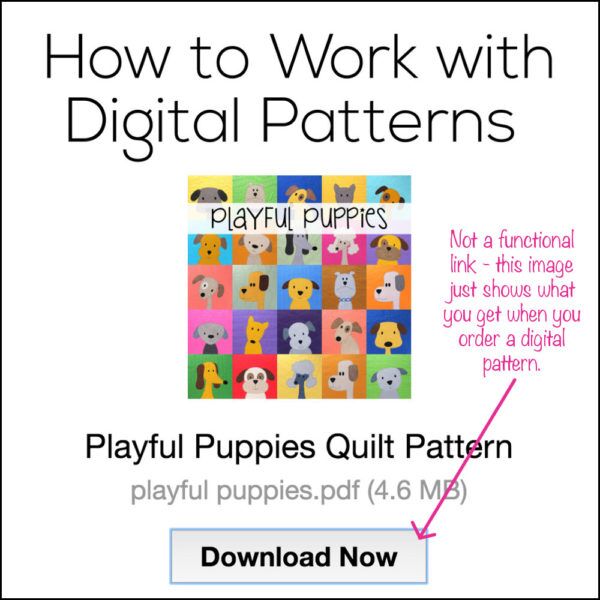
Is this pattern free or for a price? tried download the info for using didital patterns
Sorry about the confusion – the pattern is available for sale. The image was just me showing an example of what it looks like when you purchase a digital pattern.
Hi Wendy I downloaded the shiney happy house yesterday….. (love it xx)…..this is my first go at Appliqué. ….and my first go at downloading anything 😀.
Was I suposed to receive a back up e-mail ? …..as I haven’t as yet x
Ty Loraine
Hi Loraine! The second email with the link to download the pattern was bounced back. I actually had to do some digging to find it because your email addresses don’t match. The email you posted with this comment ends @googlemail.com and the one you used to place your order ends @google.com. @gmail.com is the typical address for emails going to Google accounts. Would you like me to change it?
I cannot pay for nor find correct site to do so. the email url does not work. help
What are you trying to do?
I am trying to print the itty bitty sleepy baby pattern and when I try to enlarge the pattern it cuts off parts and I need the extra parts to go on another page.
I’m sorry – what you’re trying to do requires more complicated image editing like tiling and I can’t really give you instructions for that – they’re different for every software. One thing you CAN do is take the PDF file to your local Office Max/Kinkos/Staples and ask them to enlarge it for you and print it on large paper. It doesn’t cost much if you’re only printing black and white and it’s super easy.